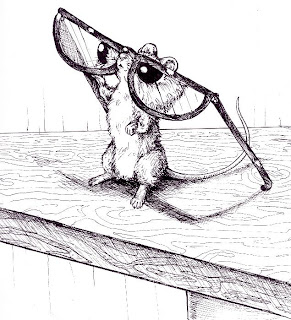 Molly here. I'm writing this post as a guest author on the StoryStalker blog. If I have invited you as a guest author, which I've done for everyone taking my Tuesday & Thursday workshops, you should have received the invitation in the form of an email with a link.
Molly here. I'm writing this post as a guest author on the StoryStalker blog. If I have invited you as a guest author, which I've done for everyone taking my Tuesday & Thursday workshops, you should have received the invitation in the form of an email with a link.If you have not, please let me know. If you don't have a Google account, you'll be asked to make one. No costs involved. Once you do that you will be directed to a page which is essentially the backdoor of the blog. The page has a lot of information, but only one button is important. You'll see the name of the blog, "Ariadne's Story Stalker" and just below it and slightly to the left, you'll see a blue button that says "New Post." Click on it.
Writing a Post
That will bring you to a little boxlike space that is essentially a miniature word processor. This word processor is pretty self-evident. Just type. It has a space for a title at the top. It has a place for a label at the bottom ("Labels for this post"). Please put your first name in that box. When published, your post will show the name of your blogger account—in my case, it's "Molly's Account." The label says my first name, "Molly." (Look at the bottom of this post to see what I'm talking about.)
Buttons:
You don't really need to use any of the buttons, but they are above the writing box and are, from left to right: a font choice; a font size choice; b=bold; i = italic. The next button changes text color; the next button allows you to add a link (more on that later). Then there are four buttons that format the text: left, center, right or justified.
- The next two buttons format the text into lists.
The quote marks set off a quote with an indent.The next button checks spelling. And the next allows you to upload a picture. (This button is the third button from the right.) It looks like a little picture. The next one is to upload video. The final button is a mystery to me—I can't see what it does.
Publishing Your Post
When you're finished writing. Click the orange button at the bottom left that says, "Publish Post." That will take you to a page that says "View Post" and above it "View Blog." I suggest you use the "View Blog" button, but either will take you to your post. Once you are on the Blog, looking at your post, and you want to make a change, or add more, you can click on the icon of the little pencil located just to the right of the word "comments" at the bottom right of your post. By the way, if you click on "comments," it will allow you to make a comment on someone else's post. Please use the "comments" button on this post and say hello or let me know if you need help.
If you're having big trouble figuring out how to post, email me and I'll help you along individually. I suggest if you've never blogged that you just keep it simple, at first, until you get comfortable with the processor. However, if you are comfortable, feel free to upload a picture.
Hope to hear from everyone.